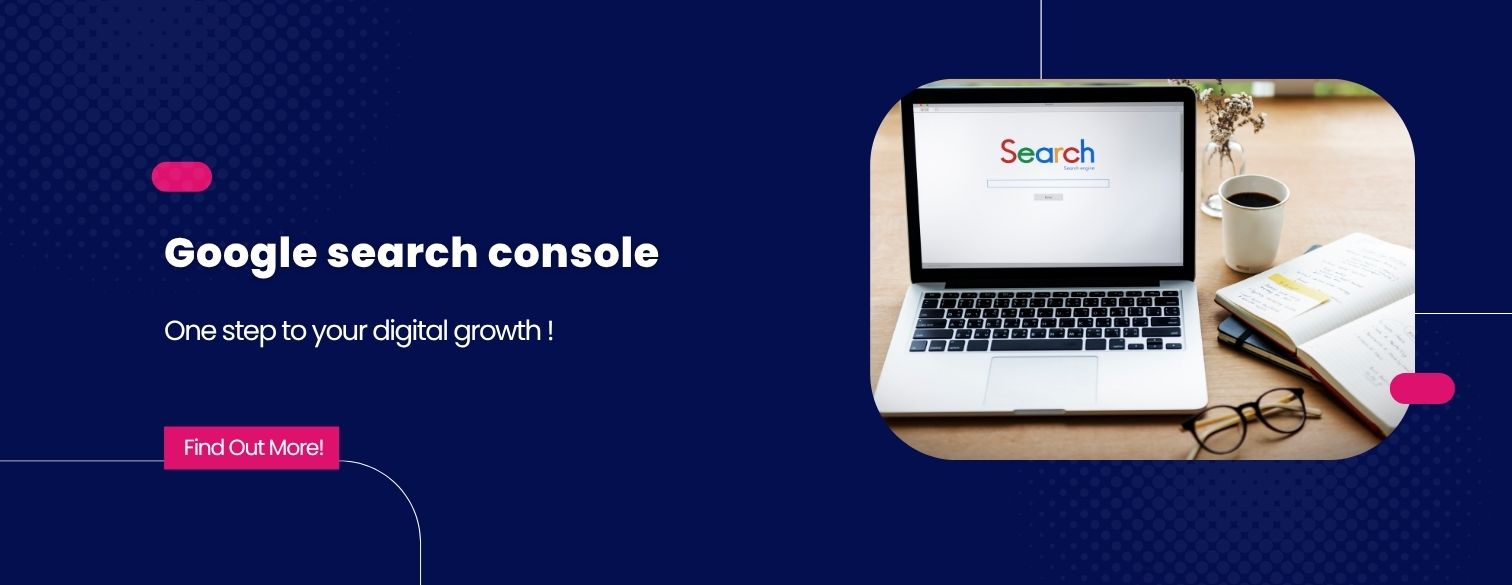
Google search console
Google Search Console is one of the most important free tools that helps website owners understand their site's performance in search results. Through it, you can track keywords, detect technical errors on your website, and improve your pages’ visibility in search engines. Google Search Console is essential for anyone looking to enhance their website and increase traffic in a smart and effective way.
What is Google Search Console and Why is It an Essential Tool for Website Owners?
Google Search Console is a free platform provided by Google to help website owners monitor and analyze their site’s performance in search results. The tool allows you to understand how Google views your website, discover the high-search-volume keywords that drive visitors to your site, and track impressions and clicks. It also alerts you to technical and structural issues such as indexing problems or broken links, making it an essential tool for website owners who aim to continuously improve their site’s visibility and increase traffic.
Explore Now : The Best App Development Company in Egypt and the Gulf
How to Connect Your Website to Google Search Console Step by Step
You can easily connect your website to Google Search Console through a few simple steps that ensure verification and allow you to submit your sitemap to monitor performance. Here’s how:
1.Sign in to your Google account and go to Search Console, then click Add Property.
2.Choose the type of property — either Domain or URL prefix. The Domain option covers all protocols and subdomains, while URL prefix is suitable for specific cases.
3.Verify ownership using one of the available methods:
- Add a DNS record to your domain (recommended for the Domain option).
- Upload an HTML file to your website’s root folder.
- Add a meta tag inside the <head> section of your website.
- Or verify through Google Analytics if it’s already installed.
4.After verification, go to the Sitemaps section and enter your sitemap URL (e.g., sitemap.xml), then click Submit.
5.Check the Coverage page to see which pages are indexed and if there are any errors. Visit the Performance report to review the keywords, impressions, and clicks your website receives.
6.Finally, enable notifications and return regularly to fix issues and update your sitemap whenever new content is added.
By following these steps, your website will be correctly connected, allowing you to fully benefit from Google Search Console data to improve your site’s visibility in search results.
Explore Now : Best Web Development Company in Egypt and the Gulf
The Most Important Reports in Google Search Console and How to Analyze Them to Improve Performance
Google Search Console provides a set of essential reports that help website owners understand their site’s performance and make informed decisions to improve it. The most important of these reports include:
- Performance Report: This report shows the keywords driving traffic to your website, the number of clicks and impressions, and the average ranking position of your pages. It helps identify which pages need content or title optimization.
- Coverage Report: A crucial report that reveals which pages are indexed and which ones face errors, such as indexing issues or broken links, allowing you to fix them promptly.
- Coverage Report: A crucial report that reveals which pages are indexed and which ones face errors, such as indexing issues or broken links, allowing you to fix them promptly.
- Page Experience Report: Highlights your website’s loading speed and mobile-friendliness, ensuring an optimal user experience.
By regularly analyzing these reports, you can improve your website’s quality, enhance its visibility in search results, and consistently increase traffic.
Crawl and Indexing Errors: How to Fix Them in Search Console
Crawl and indexing errors are among the most common issues website owners face, as they prevent search engines from accessing or displaying pages in search results. In Google Search Console, you can identify these errors through the Coverage Report, which shows the pages that Google couldn’t crawl or index due to problems such as “Page Not Found (404)” or server errors.
You can fix these issues by accurately identifying the type of problem and taking the appropriate action:
- For missing pages (404): It’s recommended to redirect them to a relevant alternative page.
- If pages are blocked by robots.txt or have a noindex tag: Make sure to adjust your settings to allow indexing.
- For server errors: Check your hosting stability and site responsiveness.
After fixing the issues, you can go back to Google Search Console and use the “Validate Fix” option to recheck the pages and confirm that the errors have been resolved.
Explore : Software Development Company
Using Google Search Console to Improve SEO and Increase Website Traffic
Google Search Console is one of the most important tools for improving SEO and increasing website traffic. It provides accurate data about how your pages perform in search results and helps identify keywords that attract a high number of clicks, allowing you to optimize your page content accordingly.
Additionally, it helps detect pages with high impressions but low click-through rates, indicating the need to improve titles and meta descriptions to make them more appealing.
By tracking internal and external links, you can enhance your website structure and strengthen the visibility of key pages in the eyes of search engines. Moreover, Google Search Console provides Page Experience Reports, showing your site’s mobile-friendliness and loading speed, which are essential factors for better ranking and user experience.
The Difference Between Google Analytics and Google Search Console
Both Google Analytics and Google Search Console play different yet complementary roles in improving website performance:
- Google Analytics Focuses on analyzing visitor behavior after they enter your website — such as the number of visits, time spent on each page, traffic sources, conversion rates, and sales.
- Google Search Console Focuses on what happens before users reach your website — including how your pages appear in search results, which keywords drive traffic, and any crawling or indexing errors.
In short, Search Console helps you attract visitors from search engines, while Analytics helps you understand their behavior and enhance their experience once they arrive.
Explore : Best Mobile App Development Company
The Latest Google Search Console Updates and Key Changes You Should Know
Recently, Google launched a new update for Search Console Insights, fully integrating it into the main Search Console interface to make it easier to access essential data, such as the pages that attract the most clicks.
In addition, the AI Mode is now included in the total performance data within the report, indicating that the statistics have become more comprehensive and now reflect modern interaction patterns. This update enhances the overall user experience and provides clearer insights into changes in your website’s performance on the search engine.
In conclusion, Google Search Console is an essential tool for any website owner seeking to improve their site’s performance on search engines. It provides a comprehensive overview of how your pages are indexed, identifies errors that may affect your site’s visibility in search results, and helps you gain deeper insights into user behavior.
With Google’s continuous updates, the tool has become smarter and easier to use, making it an indispensable resource for anyone aiming to enhance their website’s presence and performance online.
Frequently Asked Questions about Google Search Console
What are the benefits of using Google Search Console for my website?
Google Search Console allows you to monitor your website’s performance in search results, identify indexing errors, and discover the keywords that attract the most visitors to your site. It also helps improve the overall user experience.
Is Google Search Console free to use?
Yes, Google Search Console is completely free to use, and any website owner can access and use it without any subscription fees.
How can I see which pages appear in search results through Search Console?
You can find this information by going to the “Performance” tab in Google Search Console, then selecting the “Pages” section, where you’ll see a list of the pages that have been indexed and appear in search results.
What does the “Page Excluded” message mean in the indexing report?
This message means that Google is aware of the page but has chosen not to index it for a specific reason — such as the presence of a similar page that has already been indexed, the page being blocked by the robots.txt file, or having a noindex tag applied to it.
How do I submit a sitemap (Sitemap) to Google Search Console?
To submit a sitemap file, follow these steps: open your Google Search Console dashboard and select your website, then go to the “Sitemaps” section in the sidebar. Enter your website’s sitemap URL and click “Submit.” Google will then begin scanning the sitemap and automatically indexing the listed pages.
Can I connect multiple websites to one account?
Yes, you can connect multiple websites to a single Google Search Console account, as the tool allows you to easily manage several sites from the same account.
How long does it take for data to appear after connecting my site?
Data usually begins to appear in Google Search Console within 24 to 48 hours after your site has been connected and ownership verified. However, it may take a bit longer if your website is new.
contact us
- +2011 45553287
Alexandria, Egypt
- contact@vivionify.com
Privacy PolicyFAQTerms & Conditions
All Rights Reserved © Vivionify.com